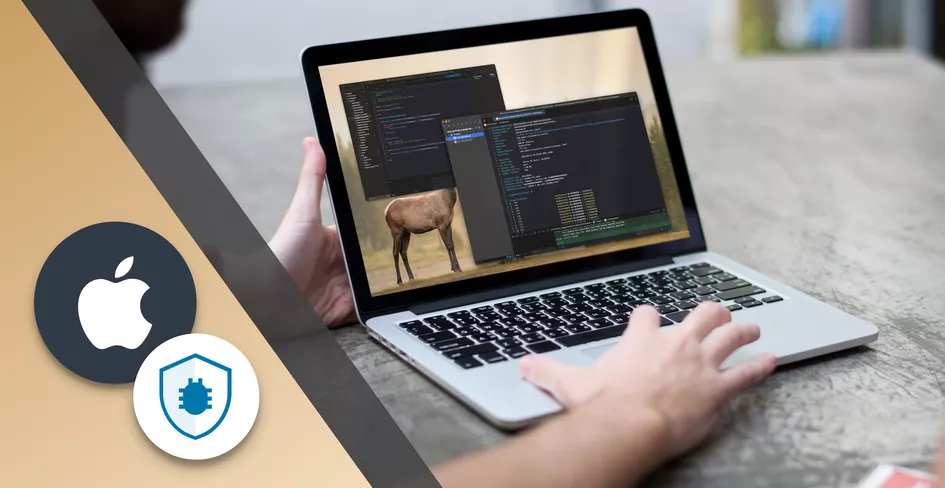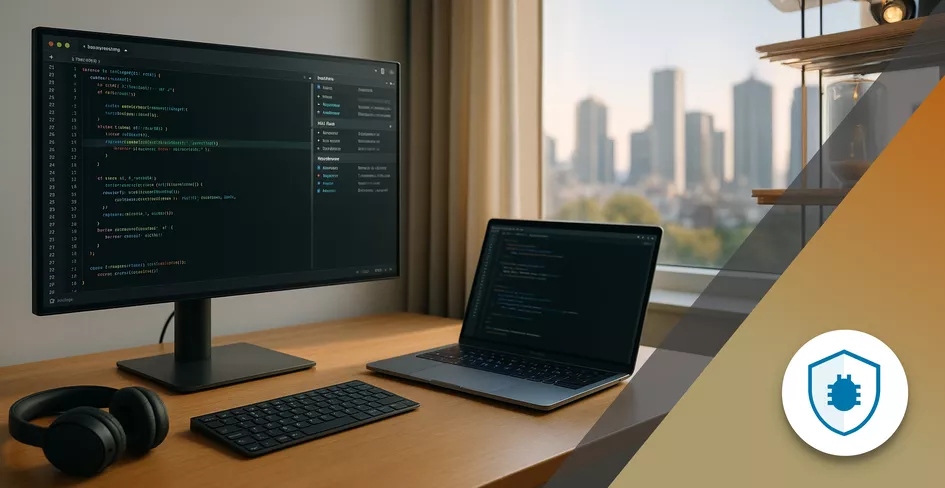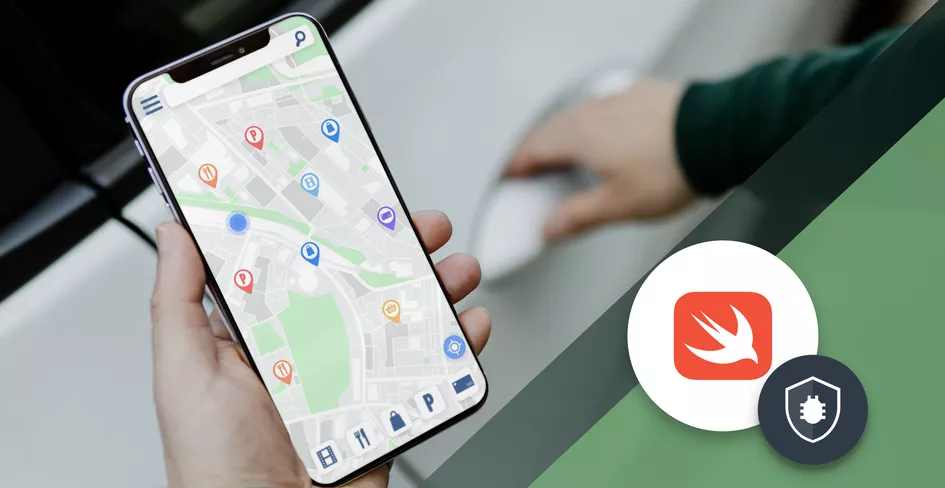15 Minutes
7 Best Practices for Remote App Debugging in 2025
Fix Bugs Faster! Log Collection Made Easy
Remote debugging saves time but comes with challenges like security risks and performance issues. In 2025, developers use advanced tools and strategies to debug apps running in distributed systems, microservices, and modern frameworks like Flutter, React, and SwiftUI. Here’s a quick summary of the best practices to make remote debugging faster and more secure:
- Secure Remote Access: Use two-factor authentication, SSH tunneling, and TLS 1.3 to protect debugging sessions.
- Real-Time Error Tracking: Monitor crashes and performance issues live with tools that capture stack traces and user impact.
- Device-Based Log Collection: Gather logs for network requests, user actions, and performance metrics using structured and encrypted logging.
- Collaborative Debugging: Use tools that allow multi-user access, live code editing, and secure data sharing.
- Framework-Specific Tools: Leverage built-in debugging tools like Flutter DevTools, React Native DevTools, and Jetpack Compose Hot Reload.
- Performance Monitoring: Track app speed, network latency, and resource usage to ensure smooth user experiences.
- User Reporting Systems: Create templates for users to report bugs, including screenshots, steps to reproduce, and system details.
Table of Contents
- Remote Debugging Complete Crash Course | Visual Studio …
- 1. Set Up Secure Remote Access
- 2. Use Device-Based Log Collection
- 3. Set Up Live Error Tracking
- 4. Enable Team Debug Coordination
- 5. Apply Framework-Specific Debug Tools
- 6. Track App Speed and Network Status
- 7. Create Clear User Report Systems
- Remote Debugging Benefits and Limitations
- Conclusion
- FAQs
- What security measures should you take when setting up remote debugging for distributed systems?
- What are the best ways for developers to collaborate effectively during remote debugging sessions?
- What are the best tools for debugging apps remotely in 2025, and how do they improve the process for popular frameworks?
Quick Comparison of Remote vs. Local Debugging
| Aspect | Remote Debugging | Local Debugging |
|---|---|---|
| Infrastructure Costs | Lower (no physical devices needed) | Higher (requires local devices) |
| Scalability | Debug across distributed systems | Limited to available devices |
| Security Risks | Higher (requires strict protocols) | Lower (local environment only) |
| Connection Dependency | Requires stable internet | Not dependent on connectivity |
Key Takeaway: Implementing these practices can reduce debugging time by up to 30% and improve app stability. Start by securing access, using live error tracking, and leveraging framework-specific tools for efficient debugging.
Remote Debugging Complete Crash Course | Visual Studio …
1. Set Up Secure Remote Access
In today’s world of distributed systems, securing remote debugging is more critical than ever, especially with the rise in cyber threats.
Authentication and Access Control
Start by enforcing strong authentication methods. Use tools like Google Authenticator or FIDO U2F Security Keys to add an extra layer of security. Here are some key practices to follow:
- Two-Factor Authentication (2FA): Add an additional security step to user accounts to protect against unauthorized access.
- SSH Key Management: Keep private keys secure, rotate them periodically, and treat them with the same care as passwords.
- Network Security: Use network segmentation to isolate debugging environments and reduce the impact of potential breaches. Modern VPNs like WireGuard offer notable advantages, such as:FeatureBenefitAdvanced cryptographyStronger securitySimple architectureEasier to maintainBetter performanceFaster debugging sessions
Data Protection Measures
Protect debugging data by using secure communication protocols like TLS 1.3 (or TLS 1.2 if compatibility is needed). For added security, tunnel JDWP traffic through SSH.
Monitoring and Compliance
Track and secure your debugging activities with these steps:
- Maintain detailed logs of all debugging sessions.
- Use automated monitoring tools to flag unusual activity.
- Conduct regular security audits and ensure compliance with industry standards like GDPR and ISO 27001.
For enterprise setups, consider using a dedicated SSH bastion host. This acts as a centralized access point, making it easier to monitor and manage security while protecting your debugging infrastructure. These measures lay the groundwork for integrating additional tools and team workflows effectively.
2. Use Device-Based Log Collection
Device logs give you real-time insights into how your app behaves, even without physical access. Here’s how to set up effective and secure log collection.
Key Log Categories
A remote logging SDK can help capture essential log types, such as network requests and user actions. Here’s a breakdown:
| Log Category | Purpose | Key Data Points |
|---|---|---|
| Network Requests | Monitor API interactions | Response codes, timing, payload size |
| User Actions | Track user behavior | Screen views, button taps, gestures |
| Performance Metrics | Assess app performance | Memory usage, frame rates, load times |
| System States | Understand device context | OS version, device model, storage space |
Advanced Logging Techniques
Use structured logging with meaningful tags to simplify debugging. For example, tag network-related logs with “API” to easily filter and diagnose connection issues. This is especially useful for tracking down intermittent problems.
Securing Your Logs
To protect sensitive data, follow these steps:
- Use TLS 1.3 encryption for secure log transfers.
- Apply strict access controls to limit who can view log data.
- Store passwords securely using key derivation functions.
Framework-Specific Tools
If you’re working with Flutter, the DevTools logging view is a powerful resource. It can capture:
- Dart runtime events
- Framework-level activities
- App-specific logs
- Garbage collection metrics
Log Management Tips
To make the most of your logs, consider these practices:
- Define Log Levels: Use categories like DEBUG, INFO, WARNING, and ERROR to prioritize issues.
- Set Retention Policies: Keep logs only as long as necessary based on their importance.
- Add Context: Include details like device type and session data to make debugging easier.
3. Set Up Live Error Tracking
Monitoring errors as they happen is crucial for maintaining app stability, especially in distributed development environments. With teams often spread across various locations, keeping an eye on issues in real time ensures your app runs smoothly and delivers a solid user experience.
Key Components of an Error Tracking System
An effective error tracking setup should include the following:
| Component | Purpose | Key Metrics |
|---|---|---|
| Crash Reporting | Logs crashes and exceptions | Stack traces, affected users, crash rates |
| Error Context | Provides detailed context | User actions, device state, network status |
| Performance Monitoring | Tracks app stability | Response times, memory usage, CPU load |
| User Impact Analysis | Evaluates error severity | Users affected, session data |
How to Implement
Set up a secure error tracking system that collects meaningful data while respecting user privacy. Make sure to capture details like stack traces, device specs, user actions, and network conditions at the time of errors. This rich data helps you assess the impact on users and debug efficiently.
The Value in Action
Error tracking tools can dramatically improve your app development process. Alexis Caruana from Schneider Electric shared their experience:
“Bugfender has significantly improved our bug resolution process. The ability to share logs and feedback instantly between our globally dispersed teams has streamlined our workflow and accelerated our development timelines.” [4]
Keeping Data Secure
When setting up error tracking, prioritize security with these steps:
- Encrypt data transfers using TLS 1.3 for maximum protection.
- Control access to error logs to ensure only authorized personnel can view them.
- Set retention policies that align with legal and compliance requirements.
- Anonymize sensitive data to safeguard user privacy.
By securing your error tracking system, you can safely integrate it into your team’s workflow without compromising data integrity.
Best Practices for Distributed Teams
For teams spread out across different locations, clear protocols are essential. Here are some tips to stay on top of errors:
- Configure notifications for critical errors affecting multiple users.
- Use automated grouping to spot recurring issues.
- Add custom tags to categorize errors effectively.
- Monitor severe problems in real time to address them quickly.
- Develop workflows to prioritize and resolve errors based on their impact.
“Bugfender is crucial for our product. Without it, we would be running blind. Its real-time logging and feedback features are indispensable for testing with our beta users and resolving issues on production.” [4]
4. Enable Team Debug Coordination
Remote debugging works best when the entire team is on the same page. Building on secure access and error tracking, coordination ensures smoother collaboration and faster resolutions.
Real-Time Collaboration Tools
Debugging today demands tools that allow teams to work together seamlessly and provide instant feedback. Here are some key features to look for:
| Feature | Purpose |
|---|---|
| Multi-user Access | Allows multiple users to access apps or windows simultaneously |
| Live Code Editing | Enables collaborative debugging in real-time |
| Secure Data Sharing | Ensures sensitive data stays protected during sessions |
| Integrated Communication | Facilitates contextual discussions within the debugging platform |
Improving Debug Communication
Having great tools is only part of the equation. Clear communication practices are just as important for resolving issues quickly:
- Centralize tracking and standardize procedures: This reduces confusion and speeds up bug fixes.
- Securely share debugging data: Protect sensitive information when collaborating. As Microsoft Learn advises: “You should only share your code, content, and applications with people you trust” [5].
Success Stories
Real-world examples highlight the power of coordinated debugging. Netflix, for instance, processes over 500 billion events daily through its analytics platform. This setup allows the team to detect and resolve streaming issues almost immediately. As a result, their average bug resolution time has dropped from days to just hours.
Security Measures
When running remote debugging sessions, keep these security steps in mind:
- Use end-to-end encryption for all shared sessions.
- Assign unique identifiers to each session.
- Apply strict access controls to debugging data.
- Maintain detailed logs of all activities during debugging.
Tips for Remote Debugging Sessions
To get the most out of your remote debugging efforts:
- Schedule regular sync meetings to avoid overlapping work.
- Document all decisions in your issue tracker for clarity and accountability.
- Use screen-sharing tools that allow multi-user control.
- Enable cross-user copy/paste functionality to streamline code sharing.
5. Apply Framework-Specific Debug Tools
Using tools tailored to specific frameworks can make remote debugging more effective by leveraging each technology’s unique features.
Frameworks today come with built-in debugging tools designed to tackle their specific challenges. Here’s a quick look at some popular frameworks and their key debugging features:
| Framework | Key Features |
|---|---|
| Flutter | DevTools, Hot Reload |
| React Native | DevTools, Hermes Engine |
| Jetpack Compose | Hot Reload, Layout Inspector |
| SwiftUI | Xcode Previews, Time Profiler |
For example, the March 2025 release of Compose Hot Reload (v1.0.0-alpha02) introduced faster UI inspection for desktop apps. While it’s still in beta, keep in mind that some migration tweaks might be necessary.
Implementation Guidelines
- Flutter
To unlock Flutter’s debugging capabilities, runflutter upgrade. You’ll gain access to tools for performance profiling, memory analysis, and network inspection. - React Native
React Native’s DevTools works seamlessly with Hermes-enabled apps. It allows real-time inspection of components and monitoring of network activity. - Jetpack Compose
Add theorg.jetbrains.compose.hot-reloadGradle plugin to your build script to enable near-instant UI updates. This feature has already shown its usefulness in projects like Suhyeon Kim’s “Would You Rather Game” in March 2025.
Security Measures for Debugging
- Turn off debug tools in production environments.
- Use conditional imports to separate debugging features from production code.
- Ensure secure data transmission during debugging sessions.
- Keep logs of debugging activities for accountability.
Tips for Better Integration
- Use the same debugging tools across your team to maintain consistency.
- Automate issue reporting to save time.
- Schedule regular performance profiling to catch issues early.
- Create clear protocols for remote debugging to keep everyone aligned.
6. Track App Speed and Network Status
Did you know that improving load times by just one second can increase conversion rates by 27% and reduce abandonment by 70%? [6]
Key Performance Metrics
To deliver a smooth user experience, keep an eye on these metrics:
| Metric Type | Target Value | Impact |
|---|---|---|
| Cold Launch | 2–4 seconds | Time for initial app start |
| Warm Launch | 2–3 seconds | Time to resume from background |
| Hot Launch | 1–1.5 seconds | Time for memory-cached start |
| UI Response | Under 100ms | Feedback from user interactions |
| Frame Render | 17ms per frame | Ensures smooth animations |
| Network Response | Under 1 second | Speed for API requests |
Network Performance Monitoring
AI is transforming network monitoring by detecting issues and providing real-time diagnostics [7]. For example, SPI Health and Safety used AI-driven tools to improve response times significantly [8]. These insights enable faster, more precise performance fixes.
Implementation Steps
1. Set Up Performance Baselines
Monitor core indicators like CPU usage, memory consumption, and network latency. Aim for client-side response times under 1 second and ensure images are compressed to under 100KB [9].
2. Configure Network Analysis
Enable detailed logging for network events and set up automatic retries for connection timeouts. Addressing bottlenecks isn’t just about speed – it’s about creating a seamless experience.
3. Optimize Resource Usage
Keep tabs on:
- Battery usage patterns
- Memory allocation and potential leaks
- Network bandwidth consumption
- Cache performance metrics
Best Practices for Remote Monitoring
To maintain top performance, combine these steps with automated alerts and regular profiling:
- Set up alerts for when performance thresholds are exceeded
- Use compression to reduce network payload sizes
- Conduct periodic performance profiling
- Allow remote access to metrics for team debugging
7. Create Clear User Report Systems
In addition to secure access, live error tracking, and coordinated team debugging, having a clear user reporting system is key to effective remote troubleshooting. These systems can help organizations save up to $125,000 annually by speeding up bug detection and resolution [10].
Key Elements of Effective User Reports
A detailed bug report should include the following components:
| Component | Description | Why It Matters |
|---|---|---|
| Visual Proof | Screenshots or recordings | Speeds up issue verification |
| Environment Details | Device, OS, app version | Helps replicate the issue |
| Console Logs | System messages and errors | Adds technical context |
| Steps to Reproduce | Exact user actions | Ensures the issue is reproducible |
| Expected vs. Actual | Comparison of outcomes | Makes the problem clearer |
To make these reports even more effective, integrate them with in-app feedback tools to gather additional context.
Using In-App Feedback
Incorporating in-app feedback systems can reduce negative reviews by up to 80%. For example, Schneider Electric implemented a reporting tool that allowed instant log sharing across global teams, drastically speeding up their bug resolution process.
Tips for Managing User Reports
- Use Standardized Templates: Predefined templates can cut debugging time by 45%. Include fields for environment details, reproduction steps, and expected results.
- Automate Assignments: Automatically route bug reports to the right teams, such as UI/UX, backend, or security teams.
- Integrate with Development Tools: Link your reporting system to project management tools to streamline the debugging process between users, testers, and developers.
Real-World Example
“Bugfender helped us to fix a production level bug in our app that we just couldn’t replicate ourselves.” – John Jordan, Disney
Keeping Reports Secure
- Encrypt all data during transmission.
- Use secure authentication and access controls.
- Follow GDPR guidelines for log storage and data protection.
Remote Debugging Benefits and Limitations
Balancing the pros and cons of remote and local debugging is key to optimizing your development workflow. Here’s a breakdown of how the two approaches stack up.
Cost-Benefit Analysis
| Aspect | Remote Debugging | Local Debugging |
|---|---|---|
| Infrastructure Costs | Lower hardware requirements and reduced expenses | Higher initial investment in testing devices |
| Time Efficiency | Speeds up time to market by around 20% | Faster iterations but limited by device access |
| Resource Usage | Minimal reliance on local resources | Heavy use of local machine resources |
| Scalability | Can test across many devices, regardless of location | Restricted by available physical devices |
Performance Considerations
These advantages come with some technical challenges:
- Connection Stability: Remote debugging relies on a stable, low-latency internet connection. High latency or network disruptions can significantly impact the debugging process.
- Security Risks: According to NIST, 42% of vulnerabilities in open-source software arise from poor resource management during debugging. To counter these risks, teams should enforce:
- Strong authentication protocols
- Encrypted connections
- Careful handling of sensitive data to avoid accidental exposure during logging
These precautions align with secure practices outlined in earlier sections, ensuring a safer debugging environment.
Real-World Impact
“Remote debugging doesn’t always deal with a remote machine, we often need it when debugging into Kubernetes or Docker.” – Shai Almog
This insight underscores how remote debugging has expanded beyond traditional setups. Forrester Research found that companies using remote debugging tools can reduce their time to market by up to 20%.
Technical Limitations
Despite its advantages, remote debugging has some notable drawbacks:
- Susceptibility to network latency and outages
- Security vulnerabilities, particularly with JDWP
- Dependence on reliable connectivity for effective operation
Best Practices for Mitigation
To address these challenges, consider the following measures:
- Use SSH tunneling for secure connections
- Apply minimal privilege access controls
- Keep debugging environments isolated from production systems
- Maintain detailed logs of all debugging sessions for accountability
Conclusion
Remote debugging has become a core aspect of modern app development, directly influencing both development efficiency and the quality of applications. By following best practices, teams can address challenges in distributed environments while improving outcomes.
Incorporating secure access, detailed logging, live error tracking, collaborative debugging, framework-specific tools, performance monitoring, and user reporting leads to clear advantages:
Development Impact
- Allows developers to interact directly with applications in real-world settings.
- Facilitates collaboration among distributed teams in real time.
- Provides structured monitoring for better insights.
- Simplifies resolving issues in complex systems.
Performance Benefits
- Speeds up identifying and fixing problems.
- Improves application stability with robust error handling.
- Detects potential issues early.
- Enhances user experience through ongoing monitoring.
“At the same time, multi-client remote debugging allows for a more realistic debugging scenario as typical servers establish multiple asynchronous connections with clients.” – Tom Granot, Chief Growth Officer at Stealth
By focusing on consistent logging, strong error management, and secure communication channels, teams can produce higher-quality applications while navigating the challenges of remote work [11]. As remote debugging tools continue to evolve, they play an increasingly important role in supporting distributed development and ensuring reliable applications.
Adopting these practices not only strengthens your development workflow but also enhances application performance in today’s distributed environments.
FAQs
What security measures should you take when setting up remote debugging for distributed systems?
When configuring remote debugging for distributed systems, it’s essential to prioritize security to protect both your application and sensitive data. Use secure connections like SSH tunnels or VPNs to safeguard communication, and implement strict access controls to ensure only authorized personnel can access the debugging environment.
Additionally, configure firewall rules to restrict unnecessary access, keep your debugging tools up-to-date with the latest patches, and disable remote debugging when it’s not actively in use. These practices help maintain a secure and efficient debugging process in distributed environments.
What are the best ways for developers to collaborate effectively during remote debugging sessions?
To collaborate effectively during remote debugging sessions, developers can focus on clear communication, shared tools, and streamlined workflows. Use dedicated communication tools like Slack or Zoom for real-time discussions, and establish clear guidelines for response times and preferred methods of communication. Maintain a centralized knowledge repository (e.g., Notion or Google Docs) to document processes, share insights, and avoid knowledge silos.
Version control systems like GitHub or GitLab are essential for managing code and ensuring consistency, while collaborative debugging tools can help teams reproduce and resolve issues together. Additionally, plan tasks around time zones, set overlapping work hours for live collaboration, and use asynchronous methods when needed. These practices foster teamwork, improve efficiency, and ensure smoother remote debugging sessions.
What are the best tools for debugging apps remotely in 2025, and how do they improve the process for popular frameworks?
For remote debugging in 2025, leveraging framework-specific tools can significantly enhance efficiency and accuracy. Jetpack Compose developers can use tools like Android Studio’s Composable Preview, Live Edit, and Layout Inspector to visualize UI changes in real-time and troubleshoot layout issues. Similarly, SwiftUI benefits from Xcode’s Previews and Debug Navigator for streamlined debugging workflows.
For Flutter, the DevTools suite offers powerful features like the Widget Inspector for analyzing UI hierarchies and the Performance View for monitoring app performance under different conditions. React and Angular developers can rely on browser-based debugging tools like React Developer Tools and Angular DevTools to inspect component trees and track state changes effectively.
These tools are designed to simplify the debugging process, reduce errors, and improve collaboration in distributed development teams, ensuring apps perform optimally across platforms.
Expect The Unexpected!
Debug Faster With Bugfender